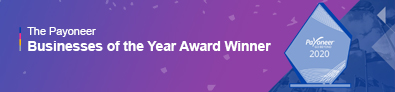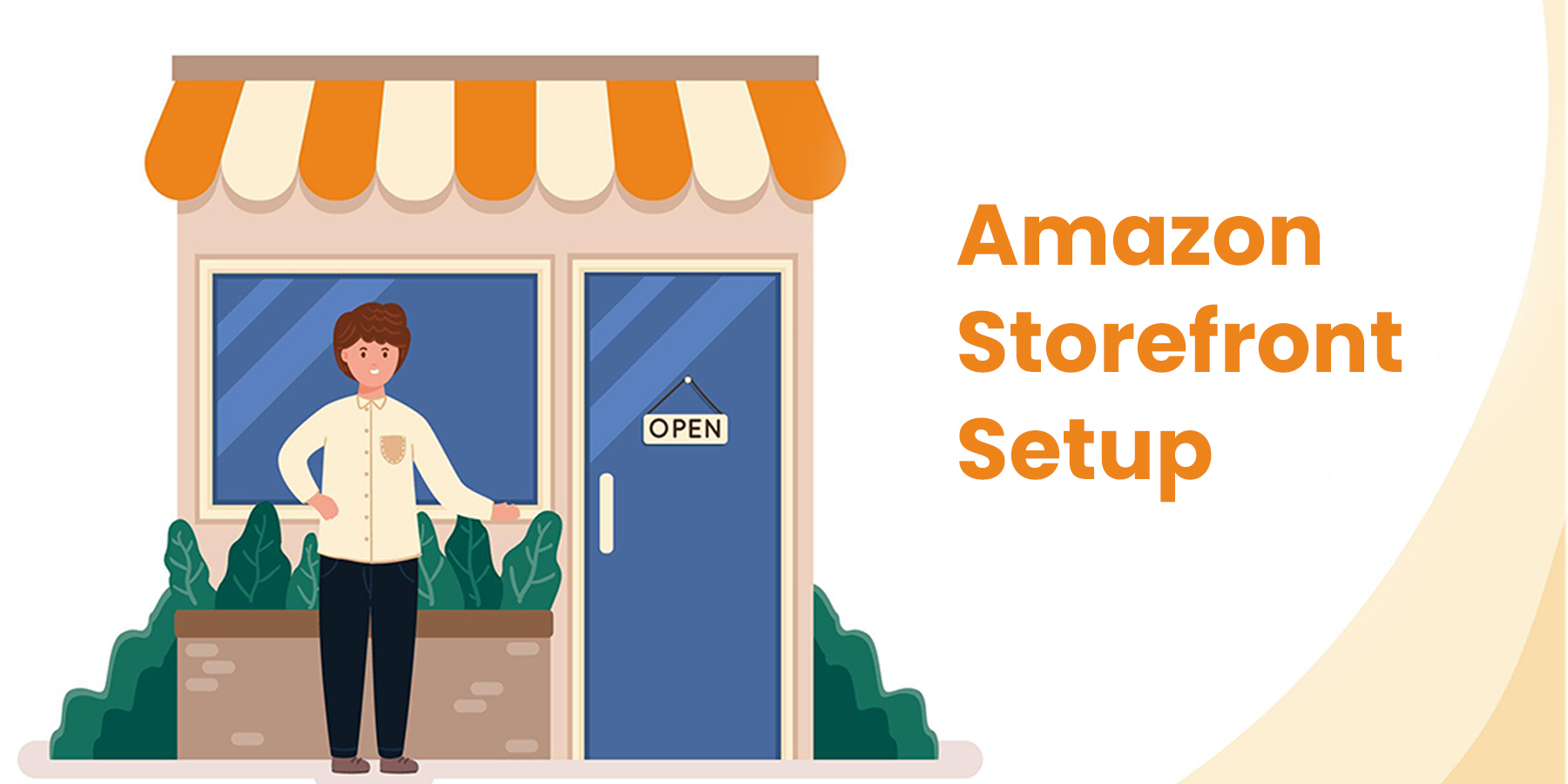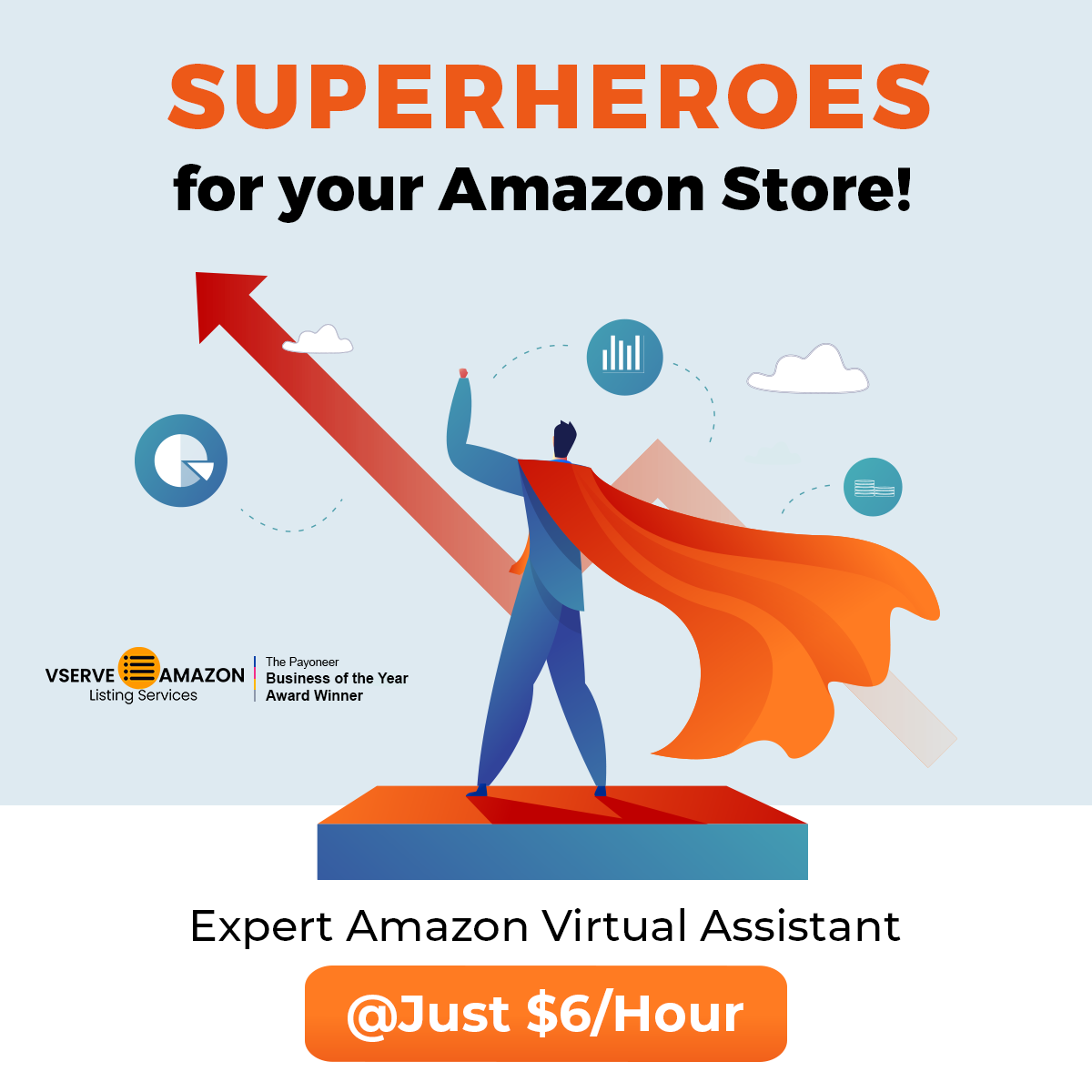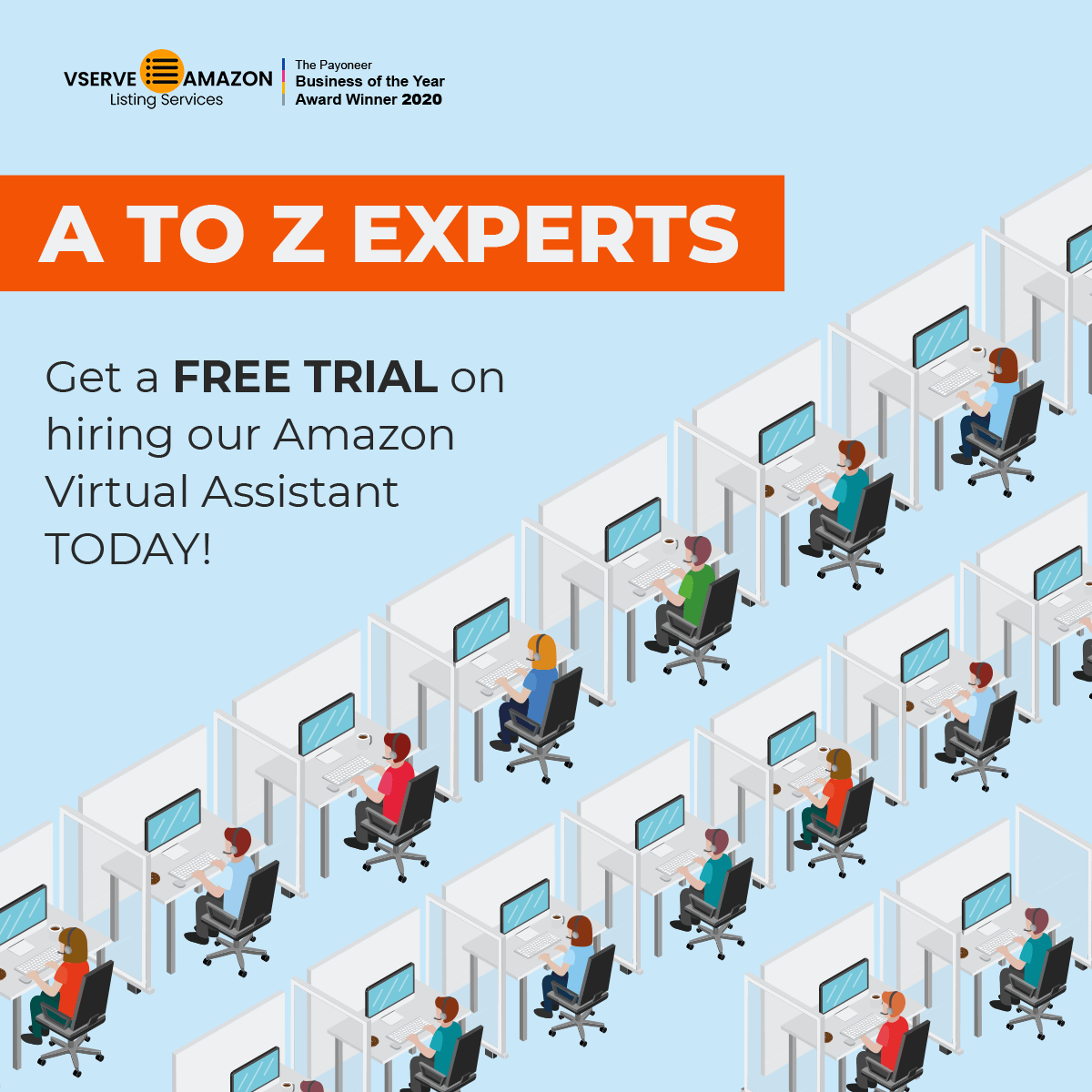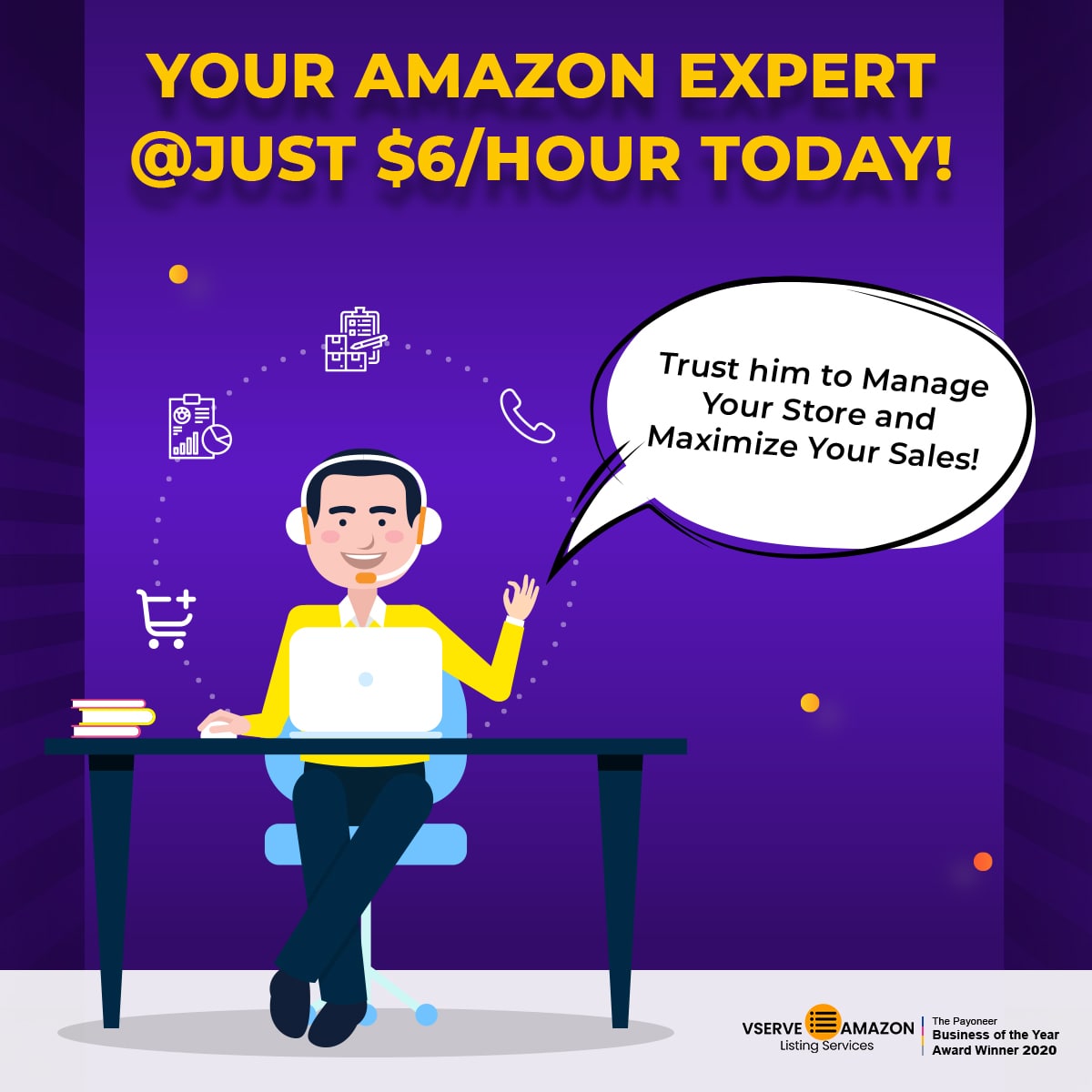The Amazon Influencer Program is a platform that allows qualified individuals to create personalized storefronts. They can use the storefronts to showcase and recommend products to their followers. These storefronts provide a visually appealing and immersive shopping experience, similar to having your mini online store. However, not everyone may meet the requirements to become an Amazon influencer.
If you're eager to have a visual storefront to recommend products and earn commissions, this is where this article can help. By leveraging platforms like Google Sites, you can create a visually stunning storefront for Amazon storefront setup that captures the essence of an influencer storefront. It allows you to showcase products, provide recommendations, and earn commissions, even if you're not yet qualified to be an Amazon influencer. Here are the steps to do it.
1. Google Account for Your Storefront
Ensure you have a Google account or create a separate one dedicated to your Amazon storefront setup. Sign in to your Google account.
2. Find Google Sites on Your Google Homepage
For Amazon storefront setup, Go to the Google homepage and click on the square with nine dots to access more options. Find and select "Google Sites" within the expanded menu directly or use the search function if it's not readily visible.
3. Choose a Template or Blank Page
When setting up your storefront, you can create it from a blank canvas or utilize a pre-designed template. Consider your preferences and needs for Amazon storefront setup to decide which approach suits you best. If you prefer complete customization and control over the design, selecting the "Blank" option allows you to start from scratch and build your storefront according to your vision.
4. Name Your Site and Create Product Categories
Provide the name you have selected for your site, such as "ABC Amazon Shopping," and create sections to organize products into different categories. When naming your site, ensure that it does not include any Amazon logos or the term "storefront" to comply with the guidelines. Be creative and choose a different name for your site that aligns with your content and branding.
5. Add Text and Images to Each Section
Make each section for the Amazon storefront setup more personal and engaging by including descriptive text that captures the essence of the products or recommendations. To customize each section, enhance them with relevant pictures and text that align with your content. You can find free images on certain websites like Freepik and Unsplash to add visual appeal to your storefront.
6. A Separate Page for Each Product
Establish distinct pages for each product category by accessing the "Pages" option, followed by "New Page." Assign appropriate names to the pages based on the category they represent.
7. Create Clickable Buttons and Assign the Relevant Page to the Link Field
To turn each section for the Amazon storefront setup into clickable buttons, double-click on them. Then, select the empty link field and assign the appropriate page to each button by choosing the corresponding link.
8. Add HTML Code for Each Product
Access your Amazon affiliate account and copy the HTML code for each product you want to add to your storefront. Visit html-edit.squarefree.com and paste the copied Amazon HTML code into the provided space for editing.
9. Add Title for the Code
Edit the code by adding a title that describes the product. It will help visitors understand what the product is without clicking on it.
10. Paste Code into Each Section
Make the needed changes to the code, copy it, and return it to your Google site. Then, paste the modified code into the desired section for each product. This will ensure that the layout and information align correctly on your storefront.
11. Preview Your Site
Take a moment to preview your site and ensure all elements appear as desired and all functions operate correctly.
12. Customize Your Site
Enhance the visual appeal of your site by customizing the overall appearance by making modifications. These could be choosing different fonts, adding more images, or creating a beautiful homepage banner. These modifications will help create a visually engaging Amazon storefront setup that attracts and retains visitors' attention.
13. Publish to Make Your Storefront Live
When content with the design and functionality, click the "Publish" button to make your Amazon storefront publicly accessible.
14. Promote Your StoreFront
Copy the URL generated for your Amazon storefront setup and utilize it to promote your storefront on your YouTube channel or other social media platforms. It will allow you to direct your audience to your visually appealing storefront. Your visitors can explore and purchase the recommended products, enhancing your potential for conversions and earnings.
Conclusion
Following the article provided, you can create an aesthetically pleasing storefront for Amazon storefront setup. You can use it to showcase products and earn commissions, regardless of your current eligibility for the Amazon Influencer Program. Start building your visually appealing storefront today and unlock new possibilities for product recommendations and earnings.
For any assistance or issues with setting up your Amazon storefront, don't hesitate to contact our team of experts at Vserve Amazon Listing Services. With their expertise in handling storefront setups, they will provide the support you need to ensure a smooth and successful process.
This blog is inspired by the video ‘How to make an Amazon Storefront when you're NOT an Amazon Influencer make a free amazon storefront’ by ‘as told by Brittany.’